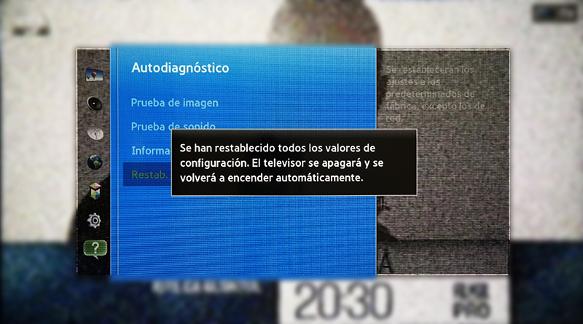Factory reset Samsung GQ55Q9FNGTXZG

How to reset or hard reset an Samsung Q9F GQ55Q9FNGTXZG TV 139.7 cm (55") 4K Ultra HD Smart TV Wi-Fi Black
Restore from the options of Samsung GQ55Q9FNGTXZG
If your Smart TV Samsung GQ55Q9FNGTXZG works very slow, it hangs, or you have a full memory and you want to erase everything, or you want to sell it or give it away and you want nobody to be able to access your history and passwords you can do a factory reset or format so that it returns to be like the first day.
IMPORTANT: formatting or resetting your Samsung GQ55Q9FNGTXZG to its factory state it will delete all the personalized settings of the TV such as the tuned channels and their order, names of inputs, applications that have been installed, passwords of the accounts linked to this GQ55Q9FNGTXZG, Wi-Fi passwords, usuario de Samsung y Smart Hub y el historial de navegación web.
The Samsung GQ55Q9FNGTXZG TV will need to be fully configured as when it was turned on for the first time after purchase.
Estimated time: 15 minutes.
Table of Contents:
- Through settings
- Restore Samsung GQ55Q9FNGTXZG without the remote control
- User questions and answers
You will need:
- TV remote
If you don't have a remote you can buy one from this link on Amazon. *
Models between 2014 and 2018:
1- First step:
First go to the home menu of your Samsung Q9F GQ55Q9FNGTXZG TV 139.7 cm (55") 4K Ultra HD Smart TV Wi-Fi Black TV by pressing the "Menu" button on the remote control or remote control of the Smart TV.

2- Second step:
With the directional buttons of your remote control, scroll down the GQ55Q9FNGTXZG menu to the section called "General", this is the option with an icon of a wrench.
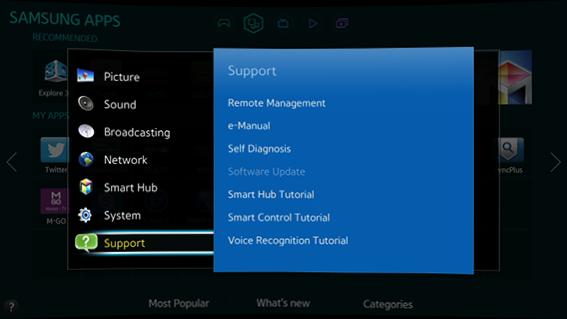
3- Third step:
Using the direction buttons on the Samsung GQ55Q9FNGTXZG remote control, scroll down the menu that appears on the screen to the section called "Self Diagnosis" and press the enter button (the button located in the center of the 4 direction buttons).
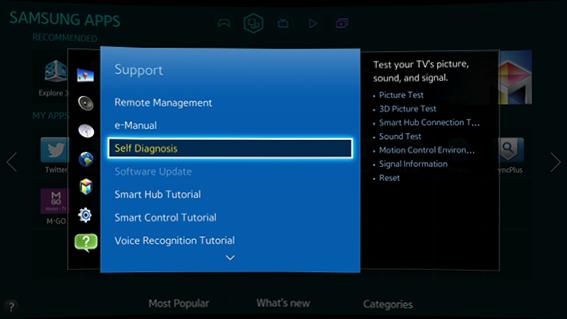
4- Four step:
Using the directional buttons on the Samsung GQ55Q9FNGTXZG remote control, scroll down the menu that appears on the screen to the last section called "Reset" and press the enter button (the button located in the center of the 4 directional buttons) to start the TV reset.
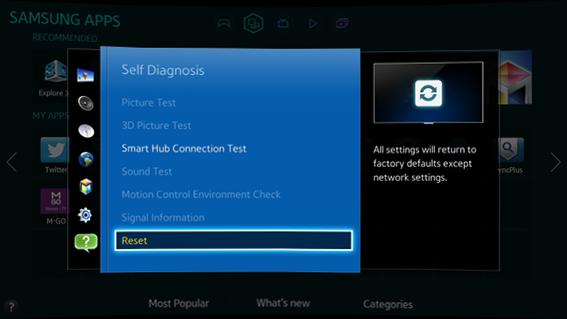
5- Fifth step:
A window will appear asking for the PIN code. If you have never changed the Samsung GQ55Q9FNGTXZG PIN code, enter 0000 which is the default PIN code for all Samsung televisions.
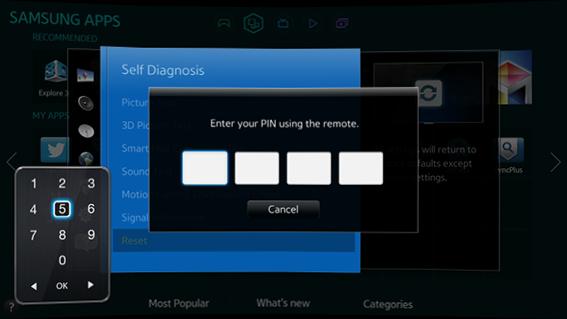
6- Sixth step:
A confirmation message will appear on the Samsung GQ55Q9FNGTXZG screen indicating that all the information on the GQ55Q9FNGTXZG TV will be erased, including the settings, installed applications except the network settings.
Press Yes to confirm the TV reset.
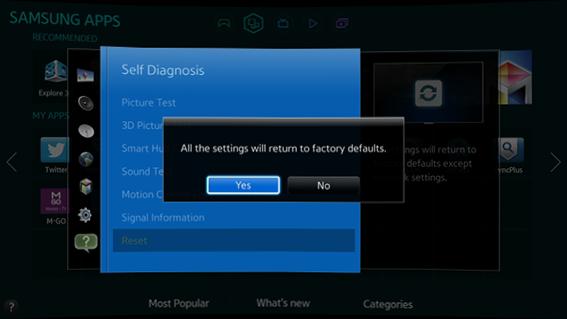
7- Seventh step:
Once the data deletion process is completed from the Samsung GQ55Q9FNGTXZG and the factory settings have been restored, a message will appear on the screen indicating that the reset has been performed and that the TV will automatically turn off and on again.