Organize channels in Samsung UN82NU8000FXZA

Edit programmes on Samsung Series 8 UN82NU8000FXZA TV 2.07 m (81.5") 4K Ultra HD Smart TV Wi-Fi Black
Organize channels from Samsung UN82NU8000FXZA settings
If you have just tuned in to the channels on a Samsung UN82NU8000FXZA television or you tuned them in for a long time and they are out of order, or you want to eliminate any of them, we will show you how to organize and eliminate cable, satellite or DTT channels step by step and with images.
Estimated time: 15 minutes.
You will need:
- TV remote
If you don't have a remote you can buy one from this link on Amazon. *
Models between 2014 and 2018:
1- First step:
First go to the home menu of your Samsung Series 8 UN82NU8000FXZA TV 2.07 m (81.5") 4K Ultra HD Smart TV Wi-Fi Black TV by pressing the "Menu" button on the remote control or remote control of the Smart TV.

2- Second step:
The settings menu will appear on the screen of your UN82NU8000FXZA. With the directional buttons on your remote control, scroll down the menu to the section called "Broadcasting", this is the option with an icon of a satellite dish.
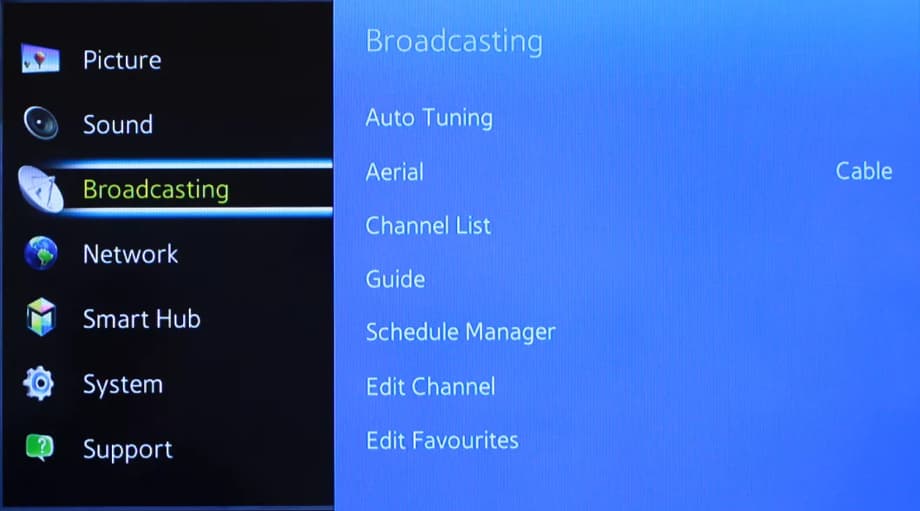
3- Third step:
We go down through the Samsung UN82NU8000FXZA menu options to the option "Edit Channel".
Press the enter button on the remote control (the button located in the center of the 4 direction buttons).
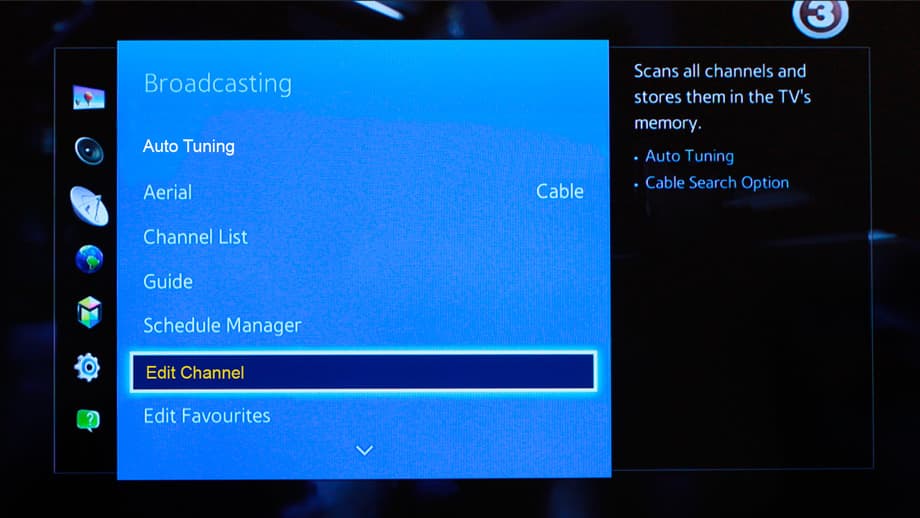
4- Four step:
Using the directional buttons on your Samsung UN82NU8000FXZA remote control, navigate through the tuned channels, select the channel you want to organize, delete or change position.
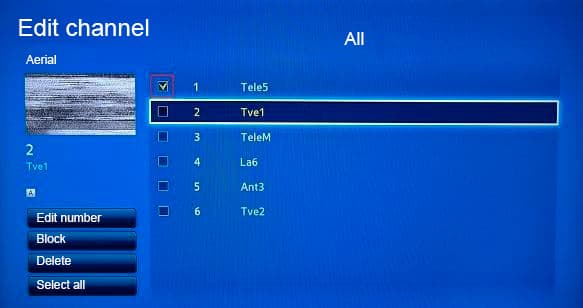
5- Fifth step:
Using the directional buttons on the remote control, move to the left towards the "Edit number" button that appears on your Samsung UN82NU8000FXZA screen.
If you want to delete the channel, press the "Delete" option.
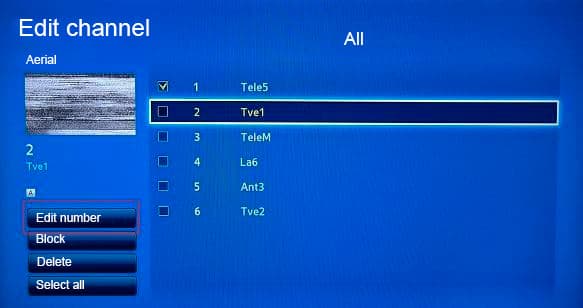
6- Sixth step:
Again using the arrow keys on the remote control, move the channel to the position you want and once located in that position press the central button of the remote control of your Samsung UN82NU8000FXZA to confirm the new position of the channel / program.
Perform the same action for the rest of the channels you want to order.
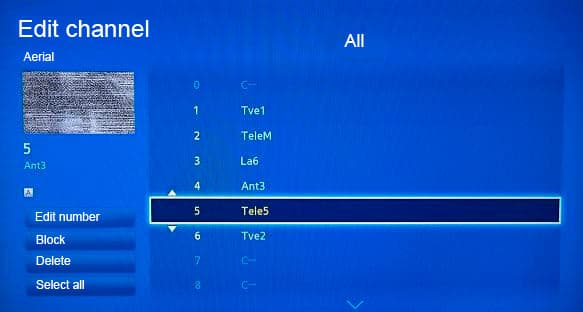
Has it been useful?
About the device:
The Samsung UN82NU8000FXZA it is a television with the Tizen operating system, an aspect ratio of 16:9, 4 HDMI ports, 2 USB ports, a screen resolution of 3840 x 2160 pixels, a screen diagonal of 2.07 cm, Bluetooth, Wi-Fi, Ethernet port (RJ45), dimensions of 0 cm width, 0 cm height and 0 cm depth.
Release date: 2018-03-21.










